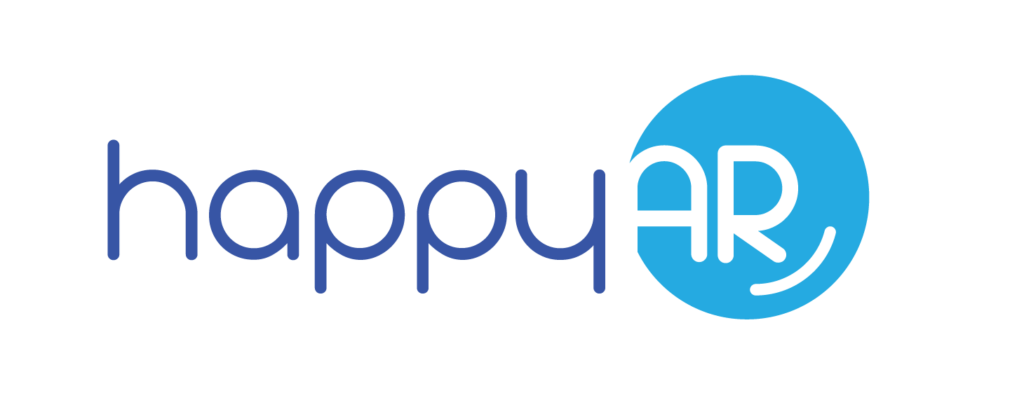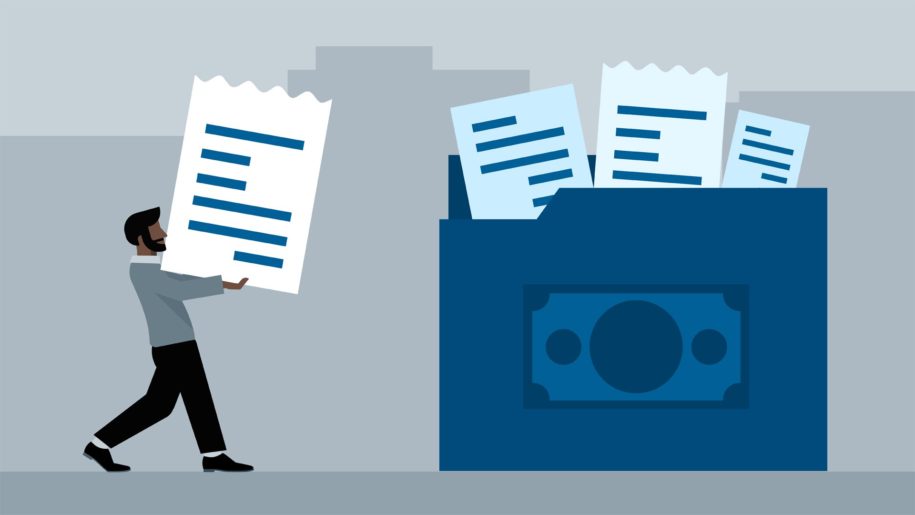So you accidentally gave a double-click on the wrong invoice number. Whether you saw the customer’s name and it looked like another customer’s name or there are open invoices where there shouldn’t be, it’s important to fix the problem before the mistake makes it out to a client. This article discusses how to void an invoice in QuickBooks.
Thankfully, if you’re using Intuit’s QuickBooks accounting software — whether it’s QuickBooks Online, QuickBooks Pro, or QuickBooks Desktop — this is an easy fix. To void or delete an invoice, follow these three steps:
- Open QuickBooks and find the open invoice you need and select it
- In the Invoice window, you’ll see the word “More” at the bottom — click on it
- Either choose Void Invoice or Delete Invoice and just click “Yes.”
That’s it, you’re done! You might still have some questions about which option to choose. If so, keep reading!
Which Is Better: Delete Invoice or Void Invoice?

When you create invoices, you’re making a paper trail that shows the flow of money. You don’t rely on handshakes or verbal promises of payment.
Instead, you keep track of accounts receivable and use accounting software to keep tabs on every transaction, whether you work for a large organization or own a small business, enjoy a freelance writing gig, or mow lawns. The IRS wants to see that paperwork so it knows how to tax your income.
When you delete invoices, you’re destroying a part of that paper trail. In that scenario where you sent an invoice to the wrong customer, you may need to show evidence that this happened.
The voided transaction won’t show up in your account balance, but the invoice number will still exist. If the customer or anyone else in your company needs to understand what happened at a later time, you’ll have the evidence in hand. Voiding invoices keep the paper trail. That is why it is important to know how to void an invoice in QuickBooks.
If the invoice was never sent to the customer and it was only a problem that happened on your end like if you were going to send the invoice but noticed the error first, that would be the time to select the option to “Delete Invoice”.
This is the best option when the document is not something that needs to be kept in the company file because no one other than yourself ever saw the incorrect invoice. You’re not going to delete transactions or affect bookkeeping by doing this.
What If I Have to Void an Invoice, But It’s Not from a Mistake?

Sometimes, customers don’t pay. Perhaps they can’t pay or simply won’t. Once an invoice is uncollectible and you know you won’t receive payment, you need to write it off as bad debt.
You’ll need to create an expense account for the express purpose of tracking bad debt. Here are the steps to take:
1. Under the drop-down menu for Lists, select “Chart of Accounts”
2. Find the Account menu, select it, then click “New”
3. Click “Expense,” then “Continue”
4. Choose an account name
5. Save and close
Once you’ve done this, you’ll need to close out the unpaid invoices. Here are the steps to follow:
1. In the Customers menu, you’ll find “Receive Payments” and click on it
2. Input the customer’s name in the “Received From” section
3. In “Payment Amount,” you’ll type in $0
4. Click on “Discounts and Credits”
5. Under the “Amount of Discount” section, this is where you’ll enter the amount to write off
6. In “Discount Account,” select the account name you created for tracking bad debt and click “Done”
7. Save and close!
That’s all it takes!
What If the Invoice Has Been Sent to the Customer?

Sometimes, you’ll run into a tough issue where QuickBooks will think there’s a sales order still attached to an invoice when you’re trying to void it. When you try to void the invoice and select “Save and Close,” you’ll get an error that you can’t email void transactions. When you hit “OK,” it will take you right back to the invoice.
QuickBooks users might feel like they want to pull their hair out, but all you need to do is get rid of the “Email Later” checkmark on the invoice itself. This will allow you to void the invoice without any further problems.
What If I Void a Paid Invoice?

When you void an invoice in QuickBooks that already has a payment attached, the payment becomes detached and turned into credit. At this point, what you do next depends on what the purpose of voiding the paid invoice is.
It Was an Accident
If you accidentally voided the invoice, thankfully, you can create a new invoice and attach the credits to that new invoice. If there’s a price disparity that needs to be rectified, you may need to talk to the customer before you place a charge on their credit card they’re not expecting, however!
I Need to Change Some Customer Information
Perhaps you made a mistake, such as typing the wrong address or misspelling a name. This is information you can change without voiding the invoice, by the way. To keep from having to create a new invoice in the future, change the info you need by editing the invoice.
I Need to Change the Details of a Particular Payment
If you need to change the details on a specific payment, you’ll need to make a new invoice. If you need to alter anything having to do with the final total, such as the price of items or the sales tax, there’s no way to undo it on the invoice. Void the old one and create a new one.
Couldn’t I Just Send a Credit Memo?

There are ways around having to void an invoice. Sometimes, you can use a credit memo instead of creating an entirely new invoice.
A credit memo is useful when a seller needs to reduce the price of a previously issued invoice. Perhaps prices changed or there was an error in calculation. A credit memo can be sent to the customer informing them that they won’t have to pay the original amount.
If the customer has already paid the invoice, the credit memo will either entitle them to a reduced payment on a future purchase or allow them to ask for a refund of the difference. Either way, you’ll need to record it on your accounts receivable balance.
Superior Invoicing with HappyAR

HappyAR is a seamless SaaS that quickly and easily boosts your accounts receivables work. We save companies of all sizes thousands of dollars each year by optimizing the speed and efficiency of their collections methods. No more guessing if someone has received an invoice or trusting that it will be paid on time. This is a fully integrated solution that pays for itself over and over each month by preventing defaults and preserving client relationships.
HappyAR is an ever-evolving toolkit that helps optimize your invoice collections process and our solution starts at $0/month and scales up based on your invoice volume. Visit us at www.happyar.com to learn more.